What is Gutenberg?
Gutenberg is a block-based editor that treats each piece of content as a separate block, allowing for easy creation and rearrangement of layouts.
Imagine a canvas where you can freely add text, images, videos, buttons, and other elements, building your content piece by piece.
The Gutenberg editor is the new block-based editor that was introduced in WordPress Version 5.0.
It is a more modern and flexible editor than the classic editor.
It is the future of WordPress editing, and it is a powerful tool for creating and editing content on WordPress websites.
The Gutenberg editor uses blocks to create and edit content.
Blocks are individual pieces of content, such as paragraphs, headings, images, and videos. Blocks can be dragged and dropped to rearrange them on the page.
Benefits of the Gutenberg Editor
- Flexibility: Create complex layouts and designs with ease. Move, resize, and rearrange blocks with a drag-and-drop interface.
- Intuitive interface: The clean interface makes it easy for beginners to learn and use, while also offering advanced features for experienced users.
- Responsive content: Gutenberg-built content adapts seamlessly to different screen sizes, ensuring an optimal user experience across devices.
- Rich content creation: Utilize a vast array of available blocks to incorporate various media formats and interactive elements.
- Improved workflow: Save time and effort by using reusable blocks and templates.
Gutenberg vs. Classic Editor
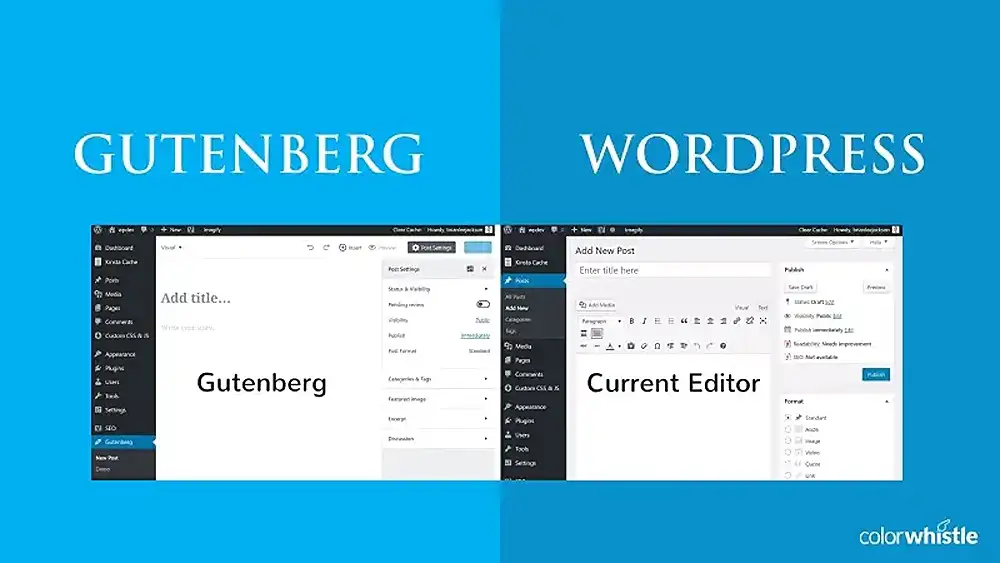
- Gutenberg has a more modern and user-friendly interface than the classic editor. It is also easier to use for beginners.
- Gutenberg Editor allows users to create more complex and visually appealing content than the classic editor.
- It is more extensible, as there are several third-party blocks available that can be used to add additional functionality to the Gutenberg Editor.
For users accustomed to the classic editor, the transition to Gutenberg might require some adjustment.
However, with a little exploration and practice, you can master the new editor and unlock its full potential for creating engaging and impactful content on your WordPress website.
Remember, the Gutenberg editor is constantly evolving, so stay updated with the latest features and improvements to enhance your editing experience.
Notable features of the Gutenberg Editor
The Gutenberg Editor can be used as a page builder to create custom layouts for your WordPress pages and posts.
It does this by using blocks to create and arrange content on the page.
Blocks can be dragged and dropped to rearrange them, and they can be customized to create different layouts.
Gutenberg offers a plethora of advanced features that can empower experienced users to build truly unique and interactive content.
1. Different types of content
The Gutenberg Editor includes a variety of blocks that can be used to create different types of content, such as paragraphs, headings, images, videos, columns, buttons, and more.
You have access to all of the basic editing tools of the older Classic editor.
2. Block Library
This is a collection of blocks available on your site that you can access for use on your web pages.
Choose from a wide range of pre-built blocks, including headings, paragraphs, images, videos, buttons, and more.
3. Custom Blocks
Create your own custom blocks tailored to your specific needs.
Many blocks offer customization options like colors, fonts, and spacing.
4. Third-Party Block Plugins
Extend the editor’s functionality with various plugins that offer additional block types.
There are several third-party blocks available that can be used to add additional functionality.
Integrate various services and tools directly into your content using plugins and APIs.
For example, some blocks allow you to create contact forms, social media feeds, and more.
5. Reusable blocks
Take advantage of reusable blocks to streamline your workflow.
If you create a specific layout or design that you plan to use frequently, save it as a reusable block.
6. Embedding multimedia
Gutenberg simplifies the process of embedding multimedia content.
Whether it’s YouTube videos, tweets, or Instagram posts, use the respective blocks to seamlessly integrate multimedia into your posts and pages.
7. Layout flexibility with columns
Achieve versatile page layouts by utilizing the Columns block.
This feature allows you to create multi-column structures effortlessly, enhancing the visual appeal and organization of your content.
8. Cover and image blocks
The Cover block offers an elegant way to showcase images with overlaid text, while the Image block provides options for image alignment, captions, and link settings.
Leverage these blocks to enhance the visual impact of your content.
9. Custom layouts
Blocks can be dragged and dropped to rearrange them on the page, and they can be customized to create different layouts.
Experiment with different block layouts to achieve your desired visual style.
For example, you can create a two-column layout by adding two-column blocks, or you can create a full-width image layout by adding an image block and setting it to full-width.
10. Drag-and-Drop Functionality
Easily rearrange blocks by dragging and dropping them to your desired location on the webpage.
The clean design and drag-and-drop functionality enhance the overall user experience.
11. Inline Editing
Edit text directly within the block without entering a separate editing mode.
You can swiftly switch from editing text to managing multimedia elements.
12. Dynamic Content
Make your content adapt to different user contexts and preferences using dynamic blocks.
Gutenberg as a page builder
Gutenberg’s versatility extends far beyond creating blog posts.
You can use it to create:
- Landing pages: Design captivating landing pages with custom layouts and targeted calls to action.
- E-commerce product pages: Enhance your product pages with detailed descriptions, high-quality images, and interactive features.
- Portfolios: Showcase your work effectively with a visually appealing portfolio built using Gutenberg blocks.
- Etc.
Compared with other popular page builders
Choosing the right WordPress page builder can feel overwhelming with so many options available.
Here’s a breakdown of Beaver Builder, Elementor, WP Bakery Page Builder, Divi, and Gutenberg, highlighting their strengths and weaknesses to help you find the perfect match:
1. Beaver Builder
Strengths
- Simple and clean interface: perfect for beginners and users who value performance.
- Lightweight code: makes websites load faster and improves SEO.
- A strong focus on accessibility: ensures your website is inclusive for everyone.
- Developer-friendly: offers custom code options for advanced users.
Weaknesses
- Fewer pre-built templates and modules: Compared to Elementor and Divi.
- Smaller community: less support and resources available.
2. Divi
Strengths
- Theme and page builder combined: Offers an all-in-one solution.
- Visually stunning pre-built layouts: Great for quick and beautiful results.
- Flexible drag-and-drop interface: easy to build custom layouts.
- Large community and resources: Plenty of help is available.
Weaknesses
- Can be resource-intensive: may slow down some websites.
- Locking into the Divi ecosystem: Switching themes can be difficult.
- Learning curve for advanced features: Not all features are intuitive.
3. Elementor
Strengths
- A vast library of pre-built templates and modules: saves time and inspires.
- Active and large community: abundant support and resources available.
- Mobile-first design: ensures your website looks great on all devices.
- Marketing and SEO tools: help you improve website visibility.
Weaknesses
- Can be resource-intensive: may slow down some websites.
- Steeper learning curve: due to its extensive features.
4. WPBakery
Strengths
- Highly compatible with various themes and plugins: Offers great flexibility.
- Live editing: See changes instantly as you make them.
- Front-end and back-end editing: Choose your preferred method.
- Good value for money: affordable with a lifetime license.
Weaknesses
- The older interface: feels less modern than some competitors.
- Requires some technical knowledge: Not ideal for complete beginners.
Summary
- Skill level: If you’re a beginner, Beaver Builder or Gutenberg might be a good starting point.
- Design vs. performance: If performance is crucial, choose Beaver Builder or Gutenberg. If you want more design flexibility, consider Elementor or Divi.
- Budget: The Gutenberg editor is free; Elementor and Beaver Builder have free plugins with options to upgrade; and WPBakery and Divi require paid licenses.
- Community: If you need more help, choose a builder with a large and active community, like Elementor or WP Bakery.
Ultimately, the best way to choose is to try out the different builders and see which one feels most comfortable and intuitive for you
Getting started using the Gutenberg Editor
1. Learn the basics
Familiarize yourself with the block types and editing options.
Utilize tutorials and documentation to understand the functionalities.
2. Understand blocks
Blocks are the building blocks of the Gutenberg Editor. Use them to create different types of content on your page.
You can drag and drop blocks to rearrange them on your page. This gives you more control over the layout of your content.
3. Explore the block library
Familiarize yourself with the available blocks in the library and their functionalities.
The library provides you with default blocks to try and experiment with.
4. Start with a template
Templates are ready-made sets of blocks.
They are useful in creating new content quickly and easily.
5. Utilize third-party plugins
Expand your editor’s capabilities with relevant plugins for specific needs.
There is a wide range of plugins that offer additional blocks for specific needs, enhancing your content creation capabilities.
6. Experiment with layouts
Try different block combinations and arrangements to find what works best for your content.
Don’t be afraid to experiment with different layouts and block combinations to find what works best for your content.
7. Keyboard shortcuts
Speed up your editing process by mastering Gutenberg’s keyboard shortcuts.
From block navigation to text formatting, keyboard shortcuts provide a convenient way to navigate the editor efficiently.
8. Discover tutorials and resources
Utilize the online tutorials and documentation provided by WordPress and the community.
Renix Consulting
Renix Consulting is a website design agency. We help businesses of all sizes create beautiful, functional, and user-friendly websites that represent their brand and achieve their online goals. Check out our portfolio for our previous projects.
Tutorials on YouTube
And if you’re looking for more in-depth WordPress tutorials,be sure to subscribe to our YouTube channel! We have a wide variety of videos on WordPress.
