In the digital world today, transparent and well-structured pricing plays a key role in customer acquisition and retention; it is a key element of building trust with your audience.
Your website’s pricing page serves as a crucial bridge between showcasing your value and converting visitors into paying clients.
A well-designed pricing page on your website serves as a critical resource for potential clients, offering clarity on your services and their associated costs.
In this guide, we’ll walk you through the process of creating a transparent pricing page that effectively communicates the value of your offerings.
Why a compelling pricing page matters
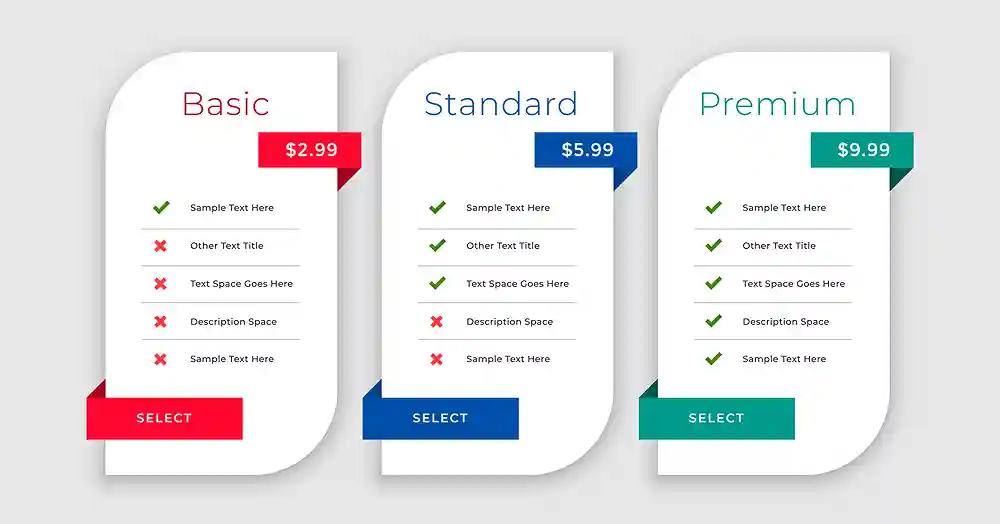
- Transparency: This provides complete transparency about your pricing structure, eliminating ambiguity and building trust with potential clients.
- Reduced inquiries: This page answers common questions about pricing, minimizes support requests, and saves time.
- Improved sales: The page guides customers toward choosing the right plan, leading to increased sales and revenue.
- Enhanced brand image: It projects a professional and transparent image, strengthening your brand reputation.
- Customer satisfaction: a pricing page provides customers with a clear understanding of their options and encourages informed decision-making.
Guidelines for creating a pricing page
1. Understand your pricing structure
Before creating your pricing page, clearly define your pricing structure.
Determine whether you offer fixed packages, customizable plans, hourly rates, or a combination of these.
Understanding your pricing model is essential for presenting information coherently.
2. Define your target audience
Understand your ideal customer’s needs and financial capacity
This will help you tailor your pricing plans and messaging accordingly.
3. Analyze your competition
Research your competitors’ pricing structures and identify areas where you can offer better value.
Ask yourself why potential customers should choose you over your competitors.
4. Organize your pricing tiers
Organize your pricing tiers logically.
Whether you offer different packages or a tiered pricing structure, use headings, subheadings, or sections to present information in a well-organized manner.
This helps visitors quickly find the details they’re looking for.
5. State service inclusions
For each pricing tier, clearly state what is included in the service.
Specify the features, benefits, or deliverables associated with each plan.
This transparency helps potential clients understand the value they will receive at different price points.
6. Highlight unique value propositions
Clearly articulate the unique value propositions of each pricing tier.
What makes each plan or package stand out?
Whether it’s exclusive features, priority support, or additional services, highlight what distinguishes each tier.
7. Free Quote
Offer free consultations or resources to further engage potential clients.
This will get your potential customers to contact you to further fine-tune their needs.
8. Incorporate visual elements
Enhance the visual appeal of your pricing page by incorporating graphics, icons, or images.
Visual elements can help break up text, improve comprehension, and make the pricing information more engaging.
9. Include testimonials or case studies
Boost credibility by including testimonials or case studies related to your pricing plans.
Positive feedback from satisfied clients or examples of successful projects can instill confidence in potential clients considering your services.
10. Transparent pricing
Be transparent about the costs associated with each pricing tier.
If applicable, provide a breakdown of costs, such as monthly or annual fees, additional charges, or any terms and conditions.
Transparency builds trust and avoids misunderstandings.
12. Implement clear calls-to-action (CTAs)
Strategically place CTAs throughout your pricing page.
Encourage visitors to select a plan, contact you for more details, or request a customized quote.
CTAs guide potential clients toward taking the next steps in their decision-making process.
13. SEO optimization
Optimize your pricing page for search engines by incorporating relevant keywords.
Use descriptive titles, headers, and meta descriptions to improve the page’s visibility in search engine results.
14. Mobile responsiveness
Ensure that your pricing page is optimized for mobile devices.
A responsive design guarantees a seamless user experience across various screen sizes, allowing users to access pricing information conveniently from their smartphones or tablets.
Steps to creating a pricing page
The Pricing Table by Supsystic plugin offers a user-friendly way to create beautiful and functional pricing tables for your website.
Follow these steps to get started:
1. Install and activate the plugin
- Go to Plugins > Add New in your WordPress dashboard.
- Search for “Pricing Table by Supsystic.”
- Install and activate the plugin.
2. Create your first pricing table
- Go to Pricing Table by Supsystic > Add New Table.
- Choose a pre-built template or start with a blank table.
- Enter a name for your pricing table.
- Click Create to proceed.
3. Design your pricing table
- You’ll be taken to the table builder.
- Use the drag-and-drop interface to add columns and rows.
- Customize the layout, colors, fonts, and borders.
- Add headings, descriptions, and pricing details for each plan.
- Highlight features with icons and badges.
- Add call-to-action buttons for each plan.
4. Configure table options
- Click on the Settings tab.
- Set the table’s responsiveness options.
- Choose how to display the pricing table on your website.
- Configure the animation and hover effects.
- Set the currency format and decimal places.
- Add social sharing buttons (optional).
5. Preview and publish your table
- Use the Preview button to see how your table will look on different devices.
- Click Publish to make your table live on your website.
- Copy the shortcode of your just-created table.
6. Add your pricing table to a page
- On your WordPress dashboard, navigate to “Pages” > “Add New.
- Choose a clear and straightforward title, such as “Pricing” or “Our Rates.”
- This is where you will embed your table shortcode and publish your pricing page.
- If you are using the Gutenberg editor,
- Click the + button and search for Pricing Table by Supsystic.
- Select the desired table from the list.
- The table will be embedded on your page.
- If you are using the Classic editor,
- View the editor in the TEXT tab
- Paste the table shortcode
- When finished, click on the Publish button to make your page publicly available.
Did you enjoy this post?
If so, please share it with your friends and followers on social media! It's a great way to help others learn about WordPress and to support our blog. You can use the share buttons below...
Elevate Your Brand with Professional Website Design
Discover how we can transform your online presence with professional website design services. We specialise in creating modern, user-friendly websites tailored for the medical, legal, university, and Christian sectors. If you're ready to elevate your brand and connect with your audience more effectively, contact us today to get started!
Tutorials on YouTube
And if you’re looking for more in-depth WordPress tutorials,be sure to subscribe to our YouTube channel! We have a wide variety of videos on WordPress.
