For creative professionals and businesses alike, a well-designed portfolio page serves as a crucial online showcase, allowing you to highlight your skills, experience, and achievements.
The portfolio page on your website can attract potential clients, land new projects, and leave a lasting impression on visitors.
It helps leave a lasting impression on your audience.
In this comprehensive guide, we’ll walk you through the process of creating a visually stunning and user-friendly portfolio page that effectively highlights your work.
Why your website needs a portfolio page

- Professional outlook: Provides a polished and organized platform to showcase your best work.
- Increased brand visibility: This attracts potential clients and employers searching for your skills and expertise.
- Enhanced credibility: Demonstrates your capabilities and builds trust with potential collaborators.
- Improved user experience: offers a seamless and engaging way for visitors to navigate and explore your portfolio.
Guidelines for creating a portfolio
1. Define your target audience
Consider who you want to reach with your portfolio.
This will help you tailor the content of your portfolio accordingly.
2. Curate your best work
Select your strongest projects that demonstrate your diverse skills and expertise.
You want to display your most captivating works for potential customers to see and be interested in.
3. Organize your work
Before adding content, organize your work into categories or projects.
This could be based on industry, type of work, or any other relevant criteria.
Proper organization helps visitors navigate your portfolio efficiently.
4. Add portfolio Items
Start adding individual projects or portfolio items to your site, using the categories designed earlier.
Include a compelling title, a brief description of the project, and key details such as client name, project duration, and your role.
5. Craft compelling descriptions
Write concise and engaging descriptions that capture the essence of each project.
Include intriguing, unique details about each project and how you made it work.
6. Visualize your work
Invest in high-quality images to showcase your work effectively.
Upload videos and other interactive elements to showcase your work in a captivating manner.
7. Utilize custom post types
Depending on your theme or plugin, take advantage of custom post types.
These allow you to create portfolio items with specific fields tailored to your type of work, ensuring a consistent and professional presentation.
8. Highlight key achievements
For each portfolio item, highlight key achievements or outcomes.
This could include specific challenges you overcame, positive feedback from clients, or metrics that showcase the success of the project.
Use this section to tell a compelling story about each piece in your portfolio.
9. Implement calls-to-action (CTAs)
Encourage user engagement by adding CTAs strategically throughout your portfolio page.
Invite visitors to explore more projects, contact you for inquiries, or connect with you on social media.
Well-placed CTAs guide visitors on their journey through your portfolio.
10. Design and aesthetics
Pay attention to the overall design and aesthetics of your portfolio page.
Consistent branding, visually appealing layouts, and a user-friendly interface contribute to a positive user experience.
11. Add social proof
Incorporate testimonials, client logos, or awards you have received on past projects
This helps to build trust and credibility with potential customers.
12. Make use of a call to action
Make it easy for potential clients to connect with you by including a call to action.
This can be in the form of a contact form or by including your Business WhatsApp number, email address, etc.
13. Promote your portfolio page
Share your portfolio across social media platforms, submit your work to online directories, and reach out to potential collaborators.
14. Regularly update your portfolio
Your portfolio is a dynamic showcase of your evolving skills and accomplishments.
Regularly update your portfolio page with new projects, testimonials, or any notable achievements.
This demonstrates your commitment to growth and excellence.
WordPress Themes and Plugins
Some themes and plugins are designed to cater specifically to portfolio creation, offering pre-designed templates, drag-and-drop builders, and advanced features to simplify the process.
Popular options include:
Steps to creating a portfolio archive and pages
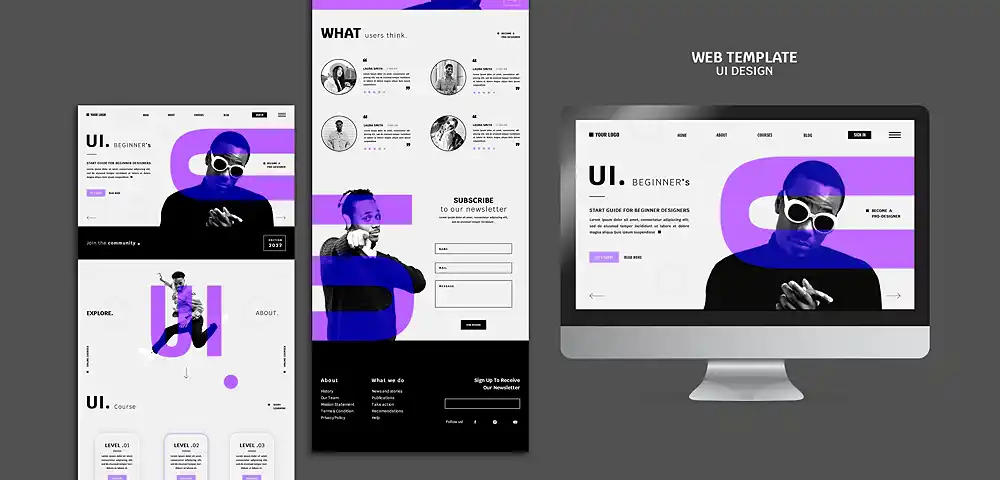
We will use the “Visual Portfolio, Photo Gallery & Post Grid” plugin in this guide.
If you are interested in creating a portfolio using a premium portfolio theme, check out this guide on creating a portfolio website.
The “Visual Portfolio, Photo Gallery & Post Grid” plugin is a free and powerful tool for creating stunning portfolio archives and pages on your WordPress website.
This step-by-step guide will walk you through using this plugin to showcase your work effectively.
1. Installation and Activation
- Go to the Plugins menu in your WordPress dashboard.
- Click Add New.
- Search for Visual Portfolio, Photo Gallery, and Post Grid.
- Install and activate the plugin.
2. Create Portfolio Categories
- Go to Visual Portfolio > Categories.
- Click Add New Category.
- Enter a name and description for your category.
- Add an optional thumbnail image and a custom slug.
- Repeat this process to create additional categories if needed.
3. Add Portfolio Items
- Go to Visual Portfolio > Add New.
- Choose a layout for your portfolio item (e.g., Grid, Masonry, Carousel).
- Enter a title and description for your portfolio item.
- Assign the item to the relevant categories.
- Add media files like images, videos, or audio.
- Customize the item’s appearance using the available options.
- Set a featured image for the item.
- Publish your portfolio item.
4. Build Portfolio Archives
- Go to Visual Portfolio > Archives.
- Click Add New Archive.
- Choose a layout for your archive (e.g., Grid, Masonry, Carousel).
- Select the categories you want to include in this archive.
- Customize the archive appearance using the available options.
- Set a featured image for the archive.
- Publish your portfolio archive.
5. Customize Visual Appearance
- Go to Visual Portfolio > Settings.
- Configure various settings like grid layouts, colors, typography, and animations.
- Preview your changes and adjust them accordingly.
Did you enjoy this post?
If so, please share it with your friends and followers on social media! It's a great way to help others learn about WordPress and to support our blog. You can use the share buttons below...
Elevate Your Brand with Professional Website Design
Discover how we can transform your online presence with professional website design services. We specialise in creating modern, user-friendly websites tailored for the medical, legal, university, and Christian sectors. If you're ready to elevate your brand and connect with your audience more effectively, contact us today to get started!
Tutorials on YouTube
And if you’re looking for more in-depth WordPress tutorials,be sure to subscribe to our YouTube channel! We have a wide variety of videos on WordPress.
