A media page is a central hub for showcasing your visual assets, fostering positive brand perception, and driving engagement.
This page offers information about blogs and websites you have been mentioned on, your social media follower counts, connections to your social media channels, the number of visits and page views your blog receives each month, etc.
It showcases your brand’s story, attracts new audiences, and builds stronger connections with your existing community.
Its objective is to convince other brands and bloggers that they should collaborate with you.
This guide will walk you through the process of creating a compelling media page that showcases your visual assets, engages visitors, and contributes to the overall success of your online presence.
Why your website needs a media page
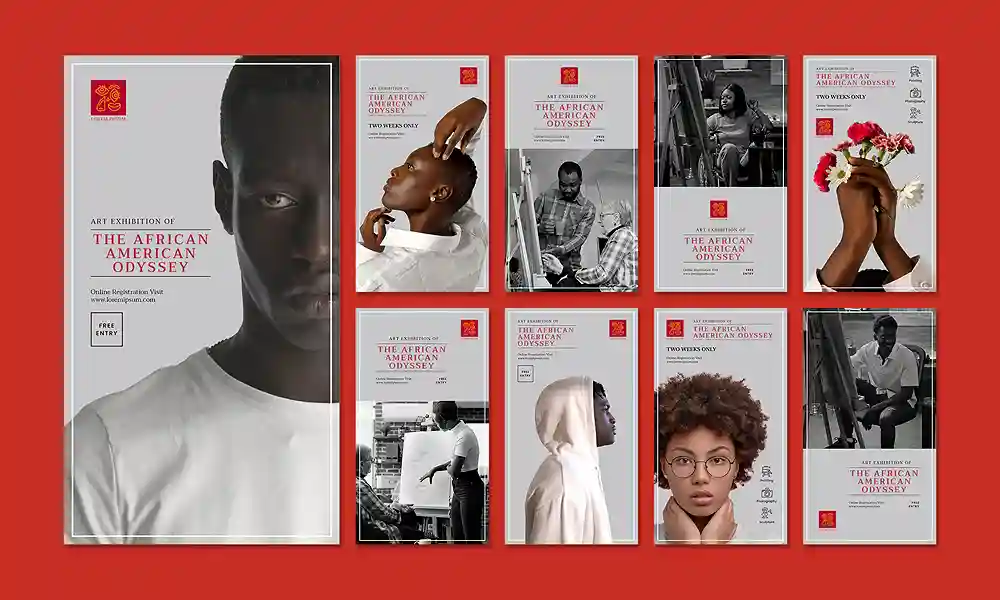
- Enhances brand identity: Carefully curated media assets create a cohesive visual identity, strengthening your brand and leaving a lasting impression on visitors.
- Boosts user engagement: Interactive elements like galleries, slideshows, and downloadable content encourage visitors to explore and interact with your media assets.
- Improves SEO: Properly optimized media files and descriptions can improve your website’s search engine ranking and drive organic traffic.
- Visual storytelling: A media page allows you to tell your brand’s story through captivating visuals, fostering a deeper connection with your audience.
- Enhanced credibility: A professionally curated media page demonstrates a commitment to quality, enhancing your website’s credibility in the eyes of visitors.
- Media coverage showcase: Showcase any media coverage, press releases, or features your brand has received in an organized and easily accessible manner.
- Showcase your work: A media page provides a dedicated space to highlight your achievements, portfolio, or creative projects.
- Attract collaborations: Potential partners and clients can easily explore your work and understand your value proposition.
Guidelines for creating a media page
1. Identify your audience
Define your target audience and potential site visitors
Tailor the content and design of your media page to address their concerns about your site.
2. Set your goals
Determine the specific objectives you aim to achieve with your media page
Determine your goals, which may include attracting leads or promoting a specific project.
3. Headline and description
Craft an attention-grabbing headline and descriptive text that clearly explains the purpose of your page.
Introduce your media page and highlight its content concisely and engagingly.
4. Choose the right content
Select the most compelling and relevant media assets, including images, videos, or audio files
Choose and showcase your best work.
5. Visually appealing design
Utilize high-quality visuals and ensure a clean, user-friendly layout that complements your brand identity.
Invest in professional images and videos that showcase your brand and products in the best light.
Prioritize simplicity and clarity to avoid overwhelming visitors.
6. Descriptive captions
Provide informative and engaging captions for each media asset to enhance the user experience.
7. Social proof and testimonials
Include positive testimonials and social media proof on your page
These showcase your happy customers and users and help build trust and credibility.
8. Organized categories
Categorize your media assets logically to enable easy navigation and discovery for users.
Arrange your media assets clearly and logically, using categories, tags, or filters for easy navigation.
9. Interactive features
Utilize slideshows, galleries, and downloadable content on your page
These encourage user interaction and engagement.
10. A clear call to action
Encourage visitors to take the next step using a concise call to action.
This can include contacting you, subscribing to your newsletter, or visiting a particular page for more information.
11. Accessibility considerations
Ensure your media page is accessible to users with disabilities
Your media page should follow the WCAG guidelines for accessibility.
12. Social sharing buttons
Make it easy for visitors to share your media assets on social media platforms
This way, your users can help expand your reach and audience.
13. Regularly updating content
Keep your media page current by regularly updating content.
Add new visuals, press coverage, or downloadable assets to showcase your brand’s growth and achievements.
14. Optimize for SEO
Optimize your media page for search engines
You can achieve this by incorporating relevant keywords in your image alt text, captions, and page metadata.
15. Mobile optimization
Ensure your media page is responsive and displays flawlessly across all devices, including smartphones and tablets.
Ensure your media page displays flawlessly across all devices, including desktops, tablets, and smartphones.
16. Promote your media page
Actively promote your media page through your website’s navigation, social media channels, and other relevant touchpoints.
Ensure that visitors can easily find and explore your visual assets.
Useful plugins
- Media Library Assistant: Organizes your media library with folders, tags, and collections for easy management.
- Gallery plugin for WordPress – Envira Gallery: Creates responsive and customizable image and video galleries with various layouts and features.
- WP-Optimize: optimizes your media files for faster loading times and improved website performance.
- Social media share buttons: Add attractive social sharing buttons to your media page for effortless sharing.
- NextGEN Gallery: A popular plugin for managing and displaying image galleries with advanced features.
Steps to creating a media page
- In your WordPress dashboard, navigate to “Pages” and click “Add New.
- Choose a title for your media page that reflects its purpose, such as “Media Gallery” or “Press Kit.”
- Before adding content to your media page, organize your visual assets into categories. This could include images, videos, logos, and any other media relevant to your brand.
- WordPress provides a powerful media library to manage and organize your files. Upload your visual assets to the library for easy access when building your media page.
- Create a gallery with your media files (If you are using the Gutenberg editor, use the “Add Gallery” block to create visually appealing galleries.)
- Group images based on categories or themes to provide a structured and enjoyable browsing experience.
- If your media includes videos, use the “Embed” block to seamlessly integrate them into your media page. Platforms like YouTube or Vimeo offer easy embedding options.
- If applicable, provide downloadable assets such as high-resolution images, logos, or press releases. Include links or buttons for easy access.
- Implement calls-to-action (CTAs): Encourage engagement by incorporating CTAs throughout your media page, including prompts to contact your team, share content, or explore other areas of your website.
- When finished, click on Publish to make your page publicly available.
Did you enjoy this post?
If so, please share it with your friends and followers on social media! It's a great way to help others learn about WordPress and to support our blog. You can use the share buttons below...
Elevate Your Brand with Professional Website Design
Discover how we can transform your online presence with professional website design services. We specialise in creating modern, user-friendly websites tailored for the medical, legal, university, and Christian sectors. If you're ready to elevate your brand and connect with your audience more effectively, contact us today to get started!
Tutorials on YouTube
And if you’re looking for more in-depth WordPress tutorials,be sure to subscribe to our YouTube channel! We have a wide variety of videos on WordPress.
