WordPress plugins are extensions that add new features and functionalities to your WordPress website. They are like mini-applications that can be installed and activated to enhance your site’s capabilities. With over 58,000 free plugins available in the official WordPress Plugin Directory, there’s a plugin for almost every need, from adding contact forms and e-commerce stores to optimizing website performance and security.
WordPress plugins are a powerful tool for extending the capabilities of your WordPress website.
You can add a variety of features and functionality to your WordPress site with plugins.
A WordPress plugin is essentially an add-on for your website.
Plugins typically add new features or functionality to your WordPress website with little effort on your part.
Just install and configure the plugin settings.
Types of WordPress Plugins
WordPress plugins can be categorized into various types based on their functionality.
- Content Management: These plugins enhance the content creation and management process, such as adding custom post types, creating image galleries, and managing content calendars.
- E-commerce: E-commerce plugins transform your WordPress site into an online store, allowing you to sell products, manage orders, and process payments seamlessly.
- Security: Security plugins protect your website from malware, spam, and unauthorized access, ensuring the integrity and safety of your site and its users.
- Performance: Performance plugins optimize your website’s speed, loading time, and resource usage for a smoother user experience and better search engine rankings.
- Social Media: Social media plugins integrate your website with various social media platforms, enabling easy sharing of content, social logins, and social media feeds.
- Search Engine Optimization (SEO): SEO plugins help you optimize your website for search engines, improving visibility and driving organic traffic.
Tips for use
To effectively utilize free WordPress plugins, consider the following practices:
- Select plugins from reputable sources: Make use of plugins from trusted developers with positive user reviews to ensure quality and security.
- Choose plugins that align with your needs: Carefully evaluate the plugins’ features and compatibility with your website’s requirements.
- Install and activate plugins selectively: Avoid overloading your website with plugins. Install only those that are essential for your site’s functionality.
- Keep plugins updated regularly: Regularly check for plugin updates to ensure compatibility and access to the latest features and security patches.
- Delete unused plugins: Remove plugins you no longer need to minimize clutter and potential conflicts.
- Compatibility: Regularly check for plugin updates and compatibility with your WordPress version to ensure optimal performance and security.
Free Plugins
WordPress offers a vast array of plugins, extending its functionality to meet diverse needs.
While premium plugins offer advanced features and extended support, free plugins provide a wealth of capabilities without the cost.
They offer a remarkable range of features and functionalities, empowering website owners to create and manage their sites without breaking the bank.
Benefits of free plugins
Free WordPress plugins offer a plethora of benefits, including:
- Essential Features: Free plugins address common website needs, such as contact forms, image galleries, and social media integrations.
- Enhanced Functionality: Plugins extend the capabilities of WordPress, allowing for features like e-commerce, security protection, and search engine optimization.
- Cost-Effective Solutions: Free plugins eliminate the financial burden of premium plugins, making website development more accessible.
- Variety of Choices: The WordPress Plugin Directory boasts over 58,000 free plugins, catering to a wide range of requirements.
Installing free plugins
- Access the Plugins section: In your WordPress dashboard, navigate to the Plugins > Add New page.
- Search for the plugin: Use the search bar to find the plugin you want to install. You can also browse by category, tags, or popularity.
- Click “Install Now”: Once you’ve found the plugin, click the Install Now button. WordPress will download and install the plugin.
- Activate the plugin: After installation, click the Activate button to enable the plugin’s features.
Premium Plugins
WordPress stands as a popular choice in the realm of website development for its ease of use, flexibility, and vast ecosystem of plugins.
While free plugins offer a plethora of functionalities, premium WordPress plugins take it a step further, providing enhanced features, advanced customization, and reliable support.
These plugins elevate your website’s capabilities, transforming it from a simple online presence into a powerful tool for business growth, content creation, and user engagement.
Benefits of premium plugins
Premium WordPress plugins offer several advantages over their free counterparts:
- Enhanced Features and Functionality: Premium plugins provide advanced features and functionalities that are not available in free plugins, allowing you to create more powerful and customized websites.
- Extended Support and Updates: Premium plugin developers offer dedicated support, ensuring that you receive timely assistance and updates to address any issues or compatibility concerns.
- Regular Maintenance and Security: Premium plugin developers actively maintain their products, ensuring that they are compatible with the latest WordPress versions and incorporate security patches to protect your website.
Choosing the right premium plugins
When selecting premium plugins, consider the following factors:
- Plugin Repute and Reviews: Research the plugin’s reputation and user reviews to ensure it meets your needs and has a proven track record of performance and reliability.
- Compatibility with Your WordPress Version: Verify that the plugin is compatible with your current WordPress version and any other plugins you are using to avoid conflicts or compatibility issues.
- Pricing and Value Proposition: Evaluate the plugin’s pricing against the features and benefits it offers, considering whether the value proposition aligns with your budget and website goals.
- Support and Updates: Ensure that the plugin developer provides reliable support and regular updates to address any issues and maintain compatibility with future WordPress versions.
Installing a premium plugin
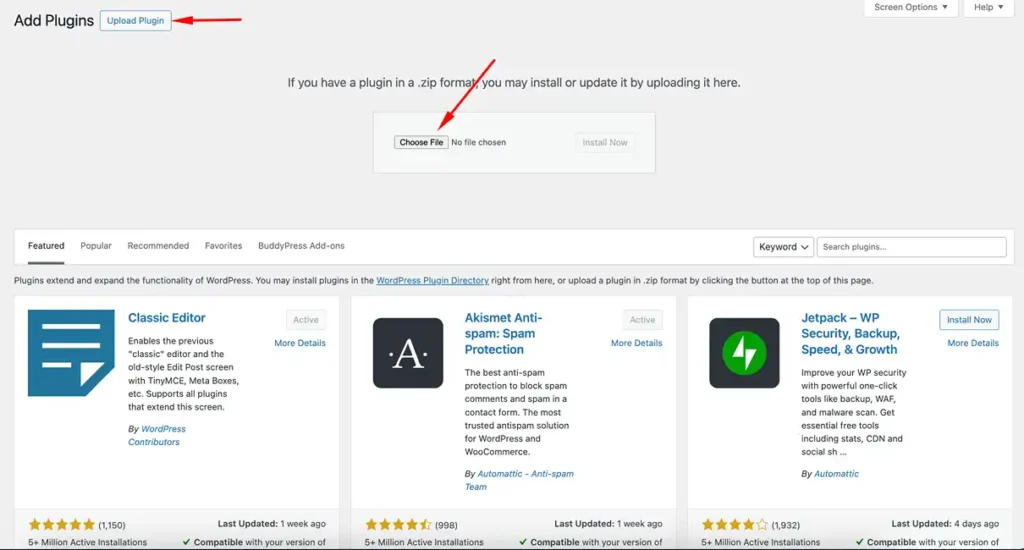
Here’s how to install a premium plugin:
- Purchase the plugin: Visit the plugin developer’s website or an authorized marketplace to purchase the plugin. You’ll receive a license key or download link.
- Upload the plugin: In your WordPress dashboard, go to Plugins > Add New. Click the Upload Plugin button and select the plugin file from your computer.
- Install the plugin: WordPress will install the plugin. Once installed, click the Activate Plugin button.
- Enter the license key: If the plugin requires a license key, go to Plugins > Installed Plugins. Find the plugin and click the Settings link. Enter your license key and save the settings.
Did you enjoy this post?
If so, please share it with your friends and followers on social media! It's a great way to help others learn about WordPress and to support our blog. You can use the share buttons below...
Elevate Your Brand with Professional Website Design
Discover how we can transform your online presence with professional website design services. We specialise in creating modern, user-friendly websites tailored for the medical, legal, university, and Christian sectors. If you're ready to elevate your brand and connect with your audience more effectively, contact us today to get started!
Tutorials on YouTube
And if you’re looking for more in-depth WordPress tutorials,be sure to subscribe to our YouTube channel! We have a wide variety of videos on WordPress.
